The question of how to output the header row of the database into the art comes up often. Usually this is based on the need for the first record in the output PDF to show where all the variable fields are located in personalized outputs for the client to approve or for quality control processes.
A common method is to use the database with the .csv extension and let the first row that is output be the header row. However many of us use the database and rename it with the .csn extension so that the fields are easier to map into our art using the header row field names for easier identification of field data.
When using a .csv file, the field names come over as the first row of the database. If you rename the .csv extension to .csn the “n” is telling PSL Page Builder to use the first row as the field “name.”
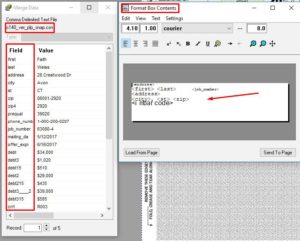
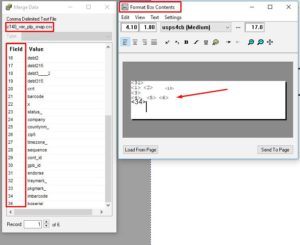
If you use the .csv version you might get an error on the IMB barcode field if you are using an Address Box. This is because the IMB barcode font does not know what to do with the data [imbbarcode] when it is looking for something like “TFADATFFADATDDATATTATTDTDTD” to convert to a barcode.
If you do get an error you might want to choose a Formatted Text Box instead.
PSL Page Builder is a very flexible program.
Here is a list of ways you can add an additional row of header names to your .csv file and automate it:
) Adding the action of adding header row (from Powershell or C++) to be automatic in the PSL Page Builder automation processes.
For most people that have not learned the PSL language I recommend getting really friendly with powershell.
They are powerful friends!

Leave A Comment